HTML5 Videos
Note
The Content Enrichment function uses your browser's video player to play videos. Different browsers support different video formats. For maximum compatibility across browsers, we recommend using the MP4 format.
You must open the editor for editing content. To access the editor for an activity, go to the detailed view of the activity and select Quick Actions> Edit general element info. To display the editor for a timeline, open the Timeline Context Menu and click Details. The Edit Timeline dialog box opens.
-
In the editor, position your cursor where you want to insert the video.
-
Click the
 icon.
icon. -
The HTML5 video dialog box appears.
-
Click Browse server.
-
A file selection dialog box appears:
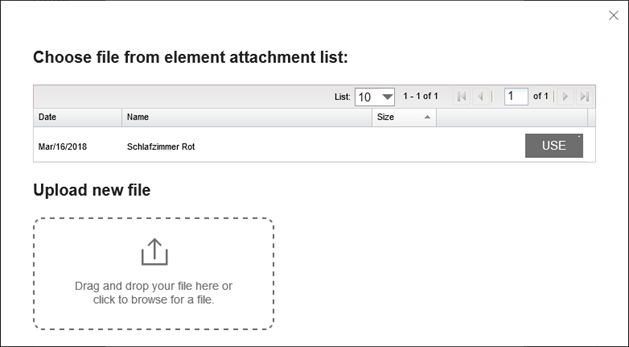
The top list shows your activity's attachments in various formats (documents, vector graphics, etc.).
-
If you don't see the video you need in the existing attachments, upload a new file by dragging and dropping it into the lower left area.
-
The video uploads and appears in the attachment list.
-
In the attachment list, click the button next to your desired video.
-
The video appears in the preview area of the HTML5 video dialog box.
-
Edit the video properties using the tabs described in the sections below.
-
Click .
The video is now added to your content in the editor.
Your video will only display correctly if it's in a format supported by your browser. If you've selected an incompatible file, you'll see a placeholder with an error message. Either select a different file or convert your video to a compatible format like MP4.
The Video Info tab provides these configuration options:
|
Function |
Description |
|---|---|
|
Width of the tooltip |
Enter the width in pixels for the video player |
|
Height of the tooltip |
Enter the height in pixels for the video player |
|
Orientation |
Select the alignment of the video player:
|
The Advanced tab provides these options:
|
Function |
Description |
|---|---|
|
Autoplay? |
Select whether the video plays automatically when you open the additional information |